Sierra Video VS User's Guide Page 1
Browse online or download User's Guide for Network switches Sierra Video VS. Sierra Video VS User`s guide User Manual
- Page / 28
- Table of contents
- BOOKMARKS


Summary of Contents
SIERRA VIDEO SYSTEMS G.R.I.P. Router Software V3.1.0
Sierra Video Systems 4 Select “OK”. The Registry Editor will open. Click on the “+” next to HKEY_CURRENT_USER. Click on the “+” next to Software
GRIP Quick Start 3.1.0 5 PC Com Port Connection SVS routing switchers are shipped from the factory with the baud rate set at 9600 Baud. The Serial c
Sierra Video Systems 7Quick Start This Section covers the most often used router configurations. Details of GRIP router configurations can be found
Sierra Video Systems 8 Select the “Main Screen” tab. Set up I/O and level names Select “Names Setup” from the Router Configuration drop down men
GRIP Quick Start 3.1.0 9
Sierra Video Systems 10 Category Setup The first step in the names process is to setup categories. Categories are the user defined prefix and suff
GRIP Quick Start 3.1.0 11 Names After entering your prefix and suffix, you are ready to name the inputs and outputs. Exit the Category Setup screen
Sierra Video Systems 12 The names window is an Excel type display for easy alphanumeric name entry. Downloading names to a large routing switcher
GRIP Quick Start 3.1.0 13 Set up control panels This section applies to all control panels using RS-485 (3 pin mini XLR connector) communication.
Sierra Video Systems 14 The “Control Panel Setup” window sets and reads the control panel settings of the routing switcher. Under the “Control Pan
GRIP Quick Start 3.1.0 15 The Output Control window sends the selected outputs to be controlled, to the panel (when “Send Current Panel” is presse
Sierra Video Systems 16 The panel can be named to indicate location if desired. “Save to Database” saves the data in G.R.I.P. but not to the rou
Sierra Video Systems 17Operation Introduction Main Screen The following is the GRIP Main Screen. Select the Main Screen tab at the top of the wind
Sierra Video Systems 18 By clicking on a “Destination” in the “Status” window, G.R.I.P. will send a command to Poll the routing switcher and place
GRIP Quick Start 3.1.0 19 The Graphic View window displays the status of all I/Os. I/Os can be switched from this screen by clicking on the source
Sierra Video Systems 20 the button stops flashing and the salvo is stored in the routing switcher and available to all control points of the routi
GRIP Quick Start 3.1.0 21 When “Press Take for a Salvo Take” is checked in the Configuration/ Options menu, the Salvo “list” will be displayed in
Sierra Video Systems 22 Locks You may want to “Lock” a destination in order to prevent someone on the system from changing the source from another
G.R.I.P. ROUTER SOFTWARE Quick Start Guide © Sierra Video Systems P.O. Box 2462 Grass Valley, CA 95
Contents I Table of Contents Introduction 1 Overview 1 Installation 3 Operating system requirements 3 GRIP Upgrades 3 PC Com Port Connection 5
Sierra Video Systems 1Introduction Overview G.R.I.P. (Graphical Router Interface Program) is a Graphics User Interface, (GUI), based control system
Sierra Video Systems 3Installation Operating system requirements P III or better 128 M Ram 1024x768 monitor and video card Windows 98 or newer 100
More documents for Network switches Sierra Video VS
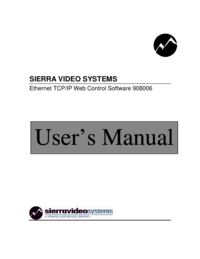



 (32 pages)
(32 pages) (4 pages)
(4 pages)







Comments to this Manuals